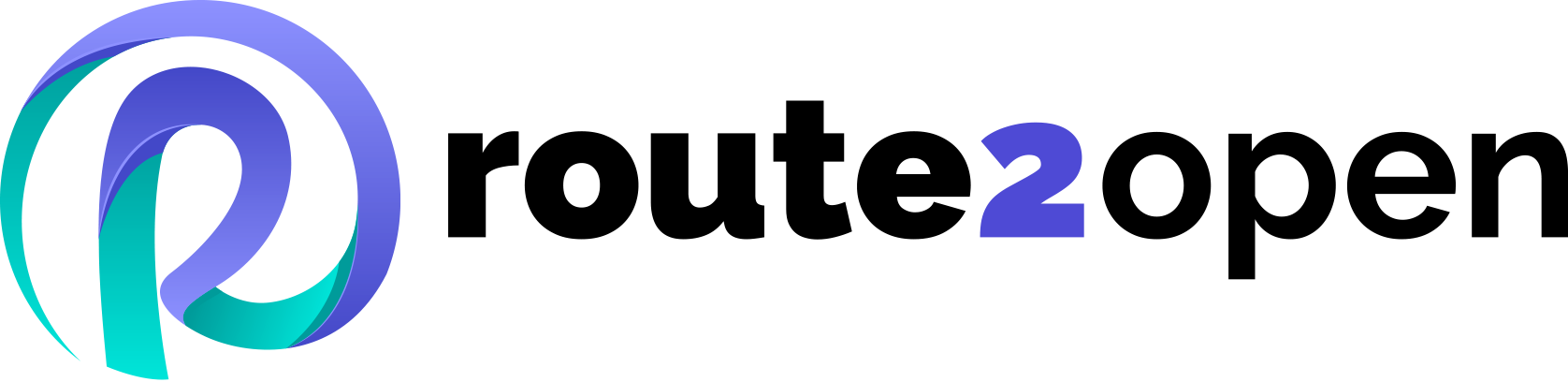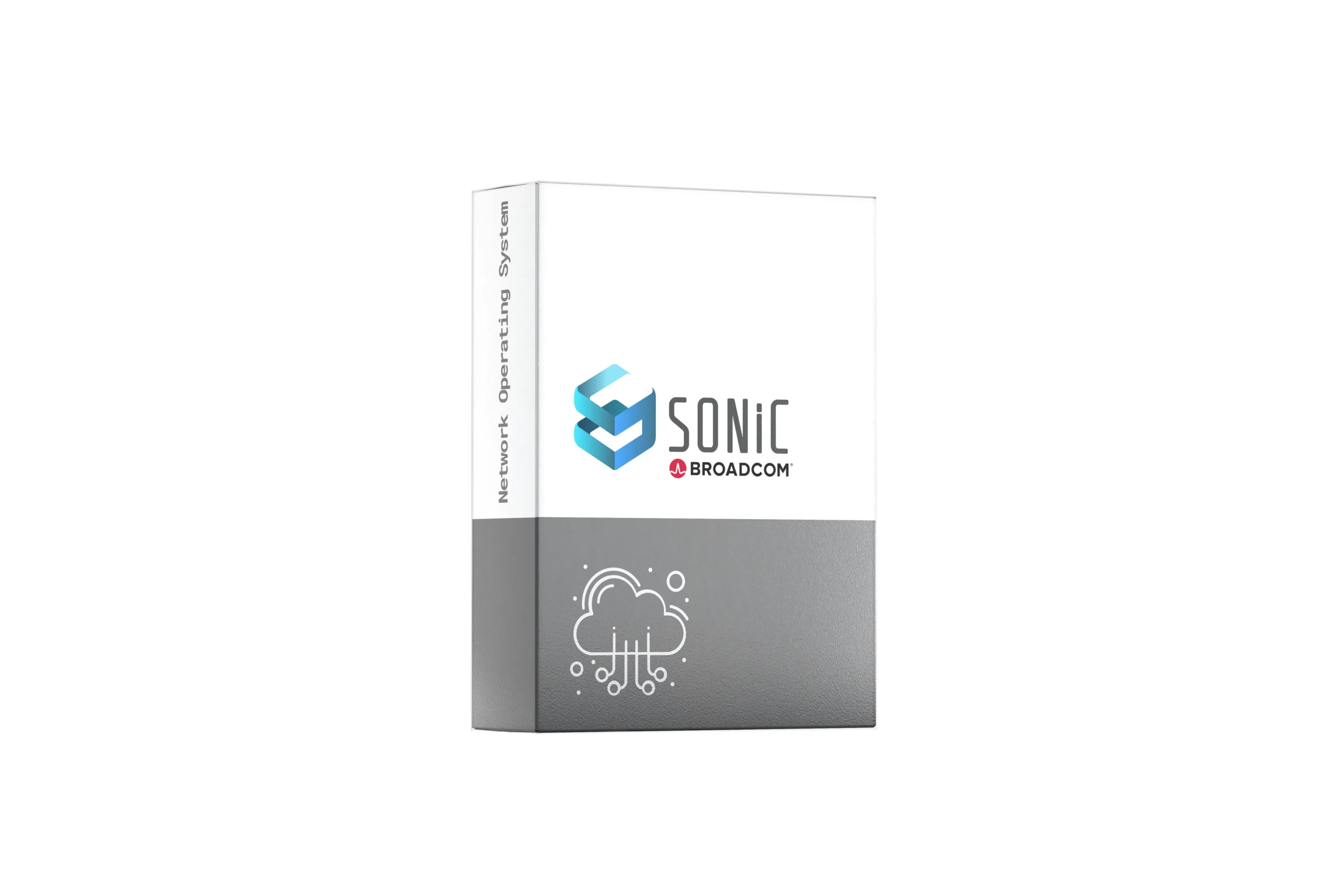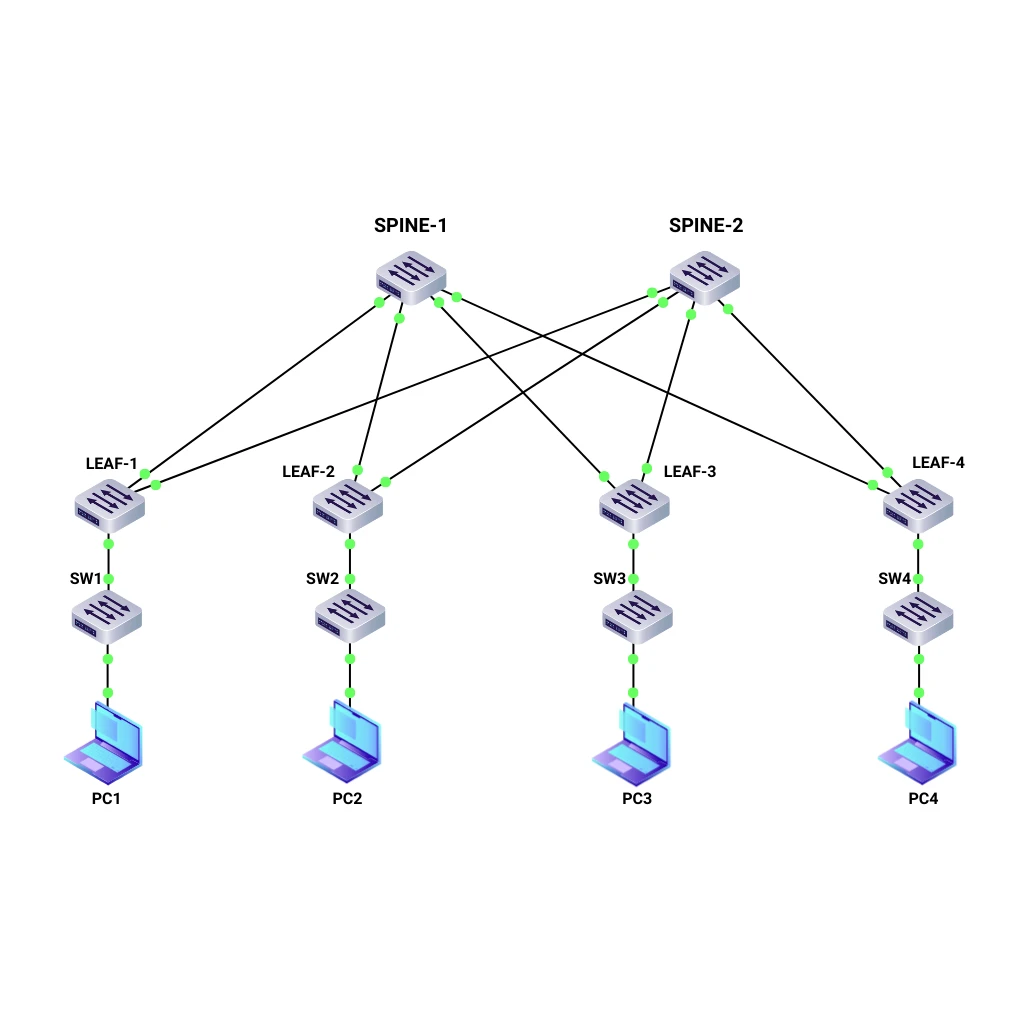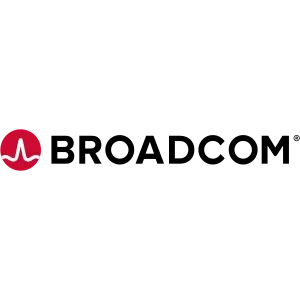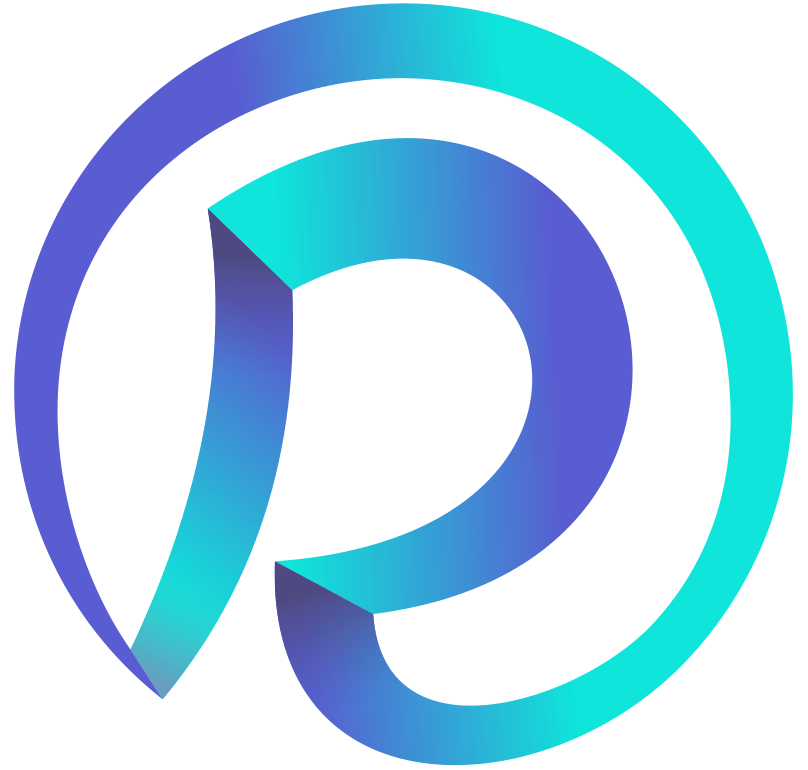Currently Empty: 0.00 €
Test SONiC Networks in Minutes
Imagine being able to build, test, and explore SONiC networks without investing in expensive hardware or worrying about breaking things. That’s exactly what you get with GNS3 — your gateway into the world of virtual networking. With our pre-configured virtual machine, everything is ready for you from the start. No complex installations. No extra setup. Just launch the VM and begin experimenting.