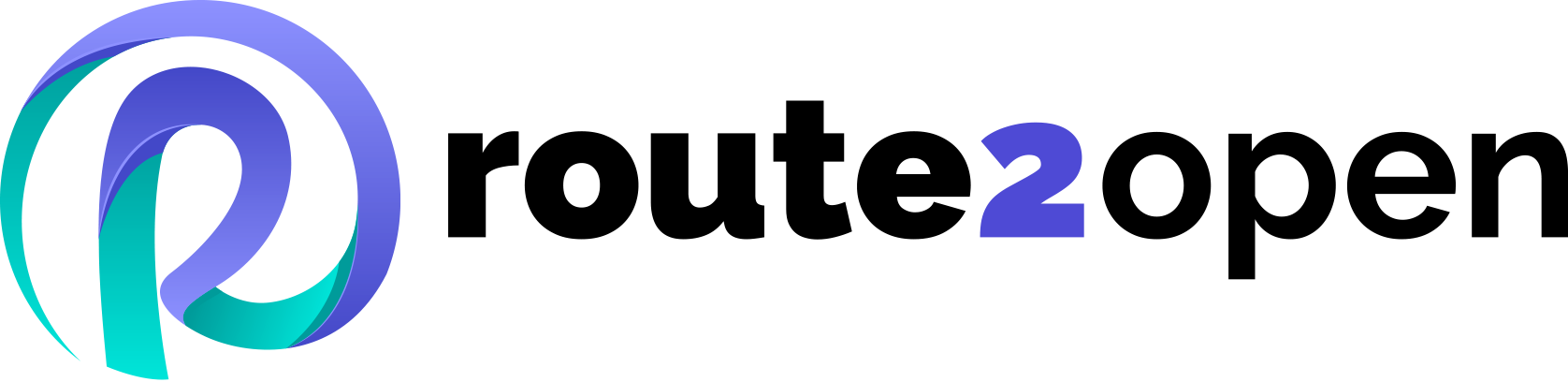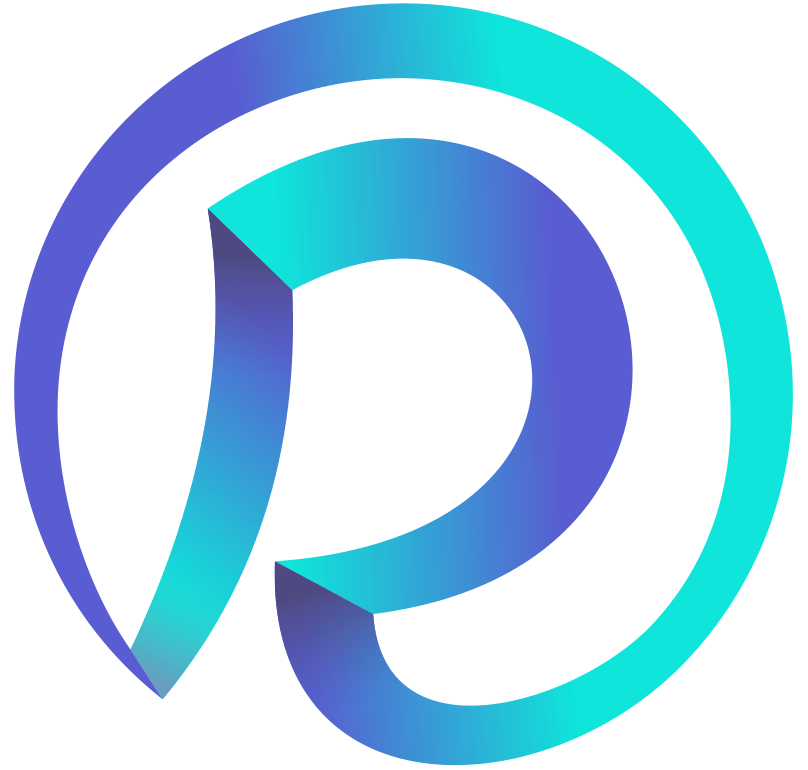Currently Empty: 0.00 €
Network Troubleshooting Commands
This cheat sheet serves as a quick reference for IT professionals and network administrators, enabling efficient and effective network troubleshooting and management.
Network Troubleshooting Commands
This cheat sheet provides a comprehensive collection of essential commands for diagnosing and resolving network issues across different operating systems. It covers a range of tools and techniques used for checking connectivity, analyzing network traffic, managing network interfaces, and inspecting ports and services. Whether you’re troubleshooting connectivity problems, verifying network configurations, or performing advanced diagnostics, these commands will help streamline the troubleshooting process and enhance your network management capabilities.

General Commands
Network Interface Commands
- ping [hostname/IP]
- traceroute [hostname/IP]
- nslookup [hostname]
- whois [domain]
- dig [domain]
Tests connectivity to a specific hostname or IP.
Displays the route packets take to a network host.
Queries DNS to obtain domain name or mapping IP.
Retrieves domain registration information.
Performs a DNS query for a domain and returns detailed information.
- ifconfig
- ip a
- ip link show
- ip route show
- ifup [interface] / ifdown [interface]
- ifstatus [interface]
Displays network interface configuration.
Shows all IP addresses assigned to interfaces.
Displays the status of network interfaces.
Displays the routing table.
Activates or deactivates a network interface.
Displays the status of a network interface.
Connection and Port Commands
Wireless Networking Commands
- netstat
- ss
- telnet [hostname] [port]
- nc -zv [hostname] [port]
- nmap [options] [hostname/IP]
- lsof -i
Displays network connections, routing tables.
Displays socket statistics.
Tests connectivity to a specific port on a server.
Checks if a specific port is open on a server.
Network exploration and security auditing.
Lists open files and network connections.
- ifconfig
- iwlist [interface] scan
- nmcli
- rfkill list
Displays wireless network interface configuration.
Scans for available wireless networks.
Command-line tool for managing NetworkManager.
Lists all available radio devices (WiFi, Bluetooth).
Advanced Diagnostics
Additional Useful Commands
- ifconfig
- iwlist [interface] scan
- tcpdump
- wireshark
- mtr [hostname/IP]
- ethtool [interface]
Displays network connections, routing tables, statistics.
Displays socket statistics.
Tests connectivity to a specific port on a server.
Checks if a specific port is open on a server.
Network exploration and security auditing.
- arp -a
- route
- hostname
- curl [URL]
- wget [URL]
- scp [source] [destination]
- systemctl status [service]
- service [service] status
Displays the ARP table.
Displays/manipulates the IP routing table.
Displays the system’s hostname.
Transfers data from or to a server.
Retrieves content from web servers.
Copies files over SSH.
Checks the status of a specific service.
Checks the status of a specific service (alternative)
Network Security Commands
Performance Monitoring
- fail2ban-client status
- ufw status
- iptables -L
- nmap -sV [hostname/IP]
- nmap -O [hostname/IP]
Checks the status of the fail2ban service.
Displays the status of the Uncomplicated Firewall.
Lists current firewall rules.
Scans for open ports and identifies services.
Detects the operating system of the target host.
- top
- htop
- vmstat
- iostat
- netstat -s
Displays real-time system processes and resource.
Interactive process viewer with more features.
Reports virtual memory statistics.
Reports CPU and I/O statistics.
Displays network statistics, including errors and protocol statistics.
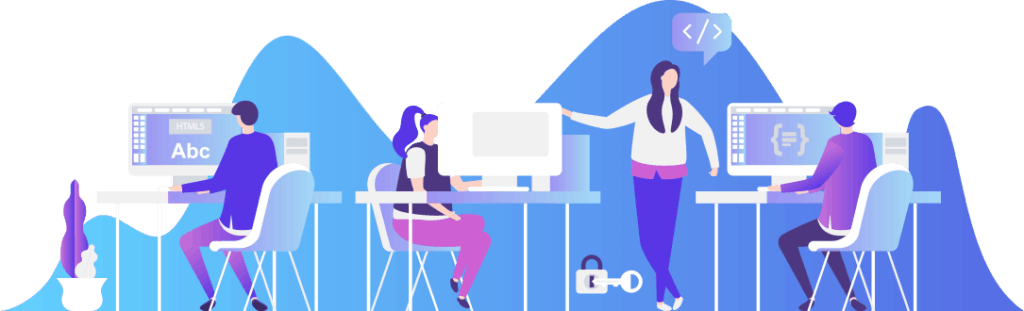
What is Troubleshooting in Networking?
Troubleshooting in Networking is the process of identifying, diagnosing, and resolving problems within a network. This involves systematically analyzing and addressing issues related to connectivity, performance, and configuration to restore normal network operations.
Network Troubleshooting Tips
- Identify the Issue: Gather details and symptoms from affected users.
- Check Connections: Ensure cables and hardware are secure and powered.
- Test Connectivity: Use
pingandtracerouteto check reachability and routes. - Verify IP Settings: Confirm IP address, subnet mask, gateway, and DNS are correct.
- Analyze Traffic: Use
tcpdumporWiresharkto check for anomalies. - Check Interfaces: Use
ifconfigoripconfigto review interface status. - Test Ports: Use
telnetorncto check port access and firewall settings. - Review Routing: Check the routing table with
netstat -rorroute print. - Restart Devices: Reboot routers, switches, and affected systems.
- Check Logs: Look at system and network device logs for errors.
- Update Software: Ensure firmware and drivers are up to date.
- Seek Help: Consult documentation or contact support if needed.
GNS3 Knowledge Base
Discover a wealth of information and expert tips in our GNS3 Knowledge Base, your go-to resource for mastering network simulations. Whether you need detailed tutorials, expert tips, or troubleshooting advice, our Knowledge Base has everything to enhance your skills and solve any challenges. Dive in now to enhance your skills and troubleshoot any challenges with ease!
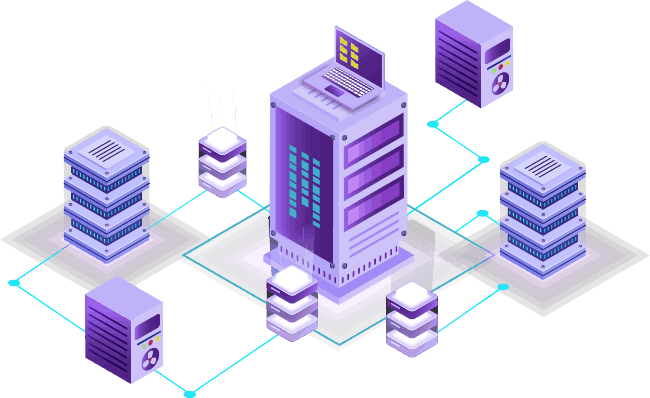
Share the Knowledge: Spread the Word About Our Network Troubleshooting Cheat Sheet!
If you find this page helpful for your networking knowledge and skills, please consider sharing it with your friends, colleagues, and social media followers. Your support helps us create more valuable resources and enhance our courses.
You can share this page on your social media accounts like Facebook, LinkedIn, Twitter, and any related networking and programming forums or blogs. By sharing, you assist other networking enthusiasts in their learning journey, making their work easier and more efficient. So, if you’d like to help others, kindly share this page.
For more in-depth networking knowledge, visit our route2open courses.